Please enter your email to continue
Please enter your password to continue
For a better experience, please open this link using Chrome or Firefox
OkStatic Title
Contact us:
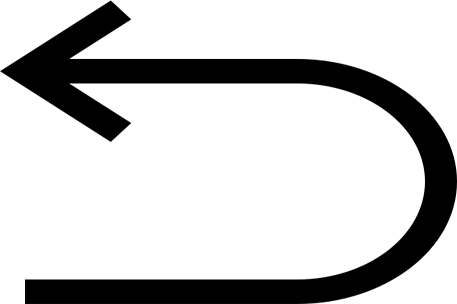
- SalesStack Dashboard
- New Account
- Enter Account Information
- First Touch Lead Source
- First Touch Details
- Creating a Contact
- Create a Contact
- Create a Contact
- Save Contact Record
- Back to Summary
- Overview of Account form
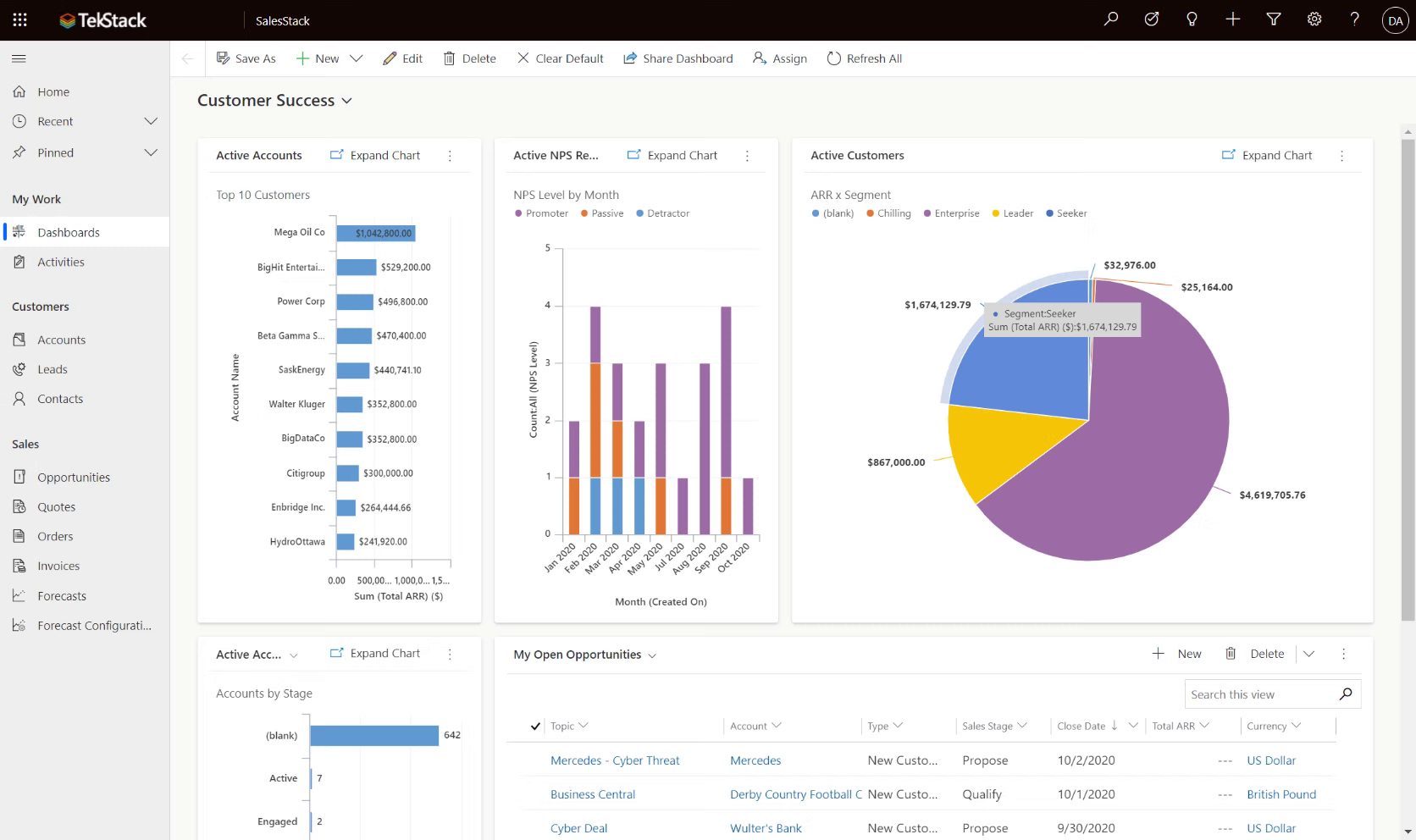
Add Title
- SalesStack Dashboard
- New Account
- Enter Account Information
- First Touch Lead Source
- First Touch Details
- Creating a Contact
- Create a Contact
- Create a Contact
- Save Contact Record
- Back to Summary
- Overview of Account form
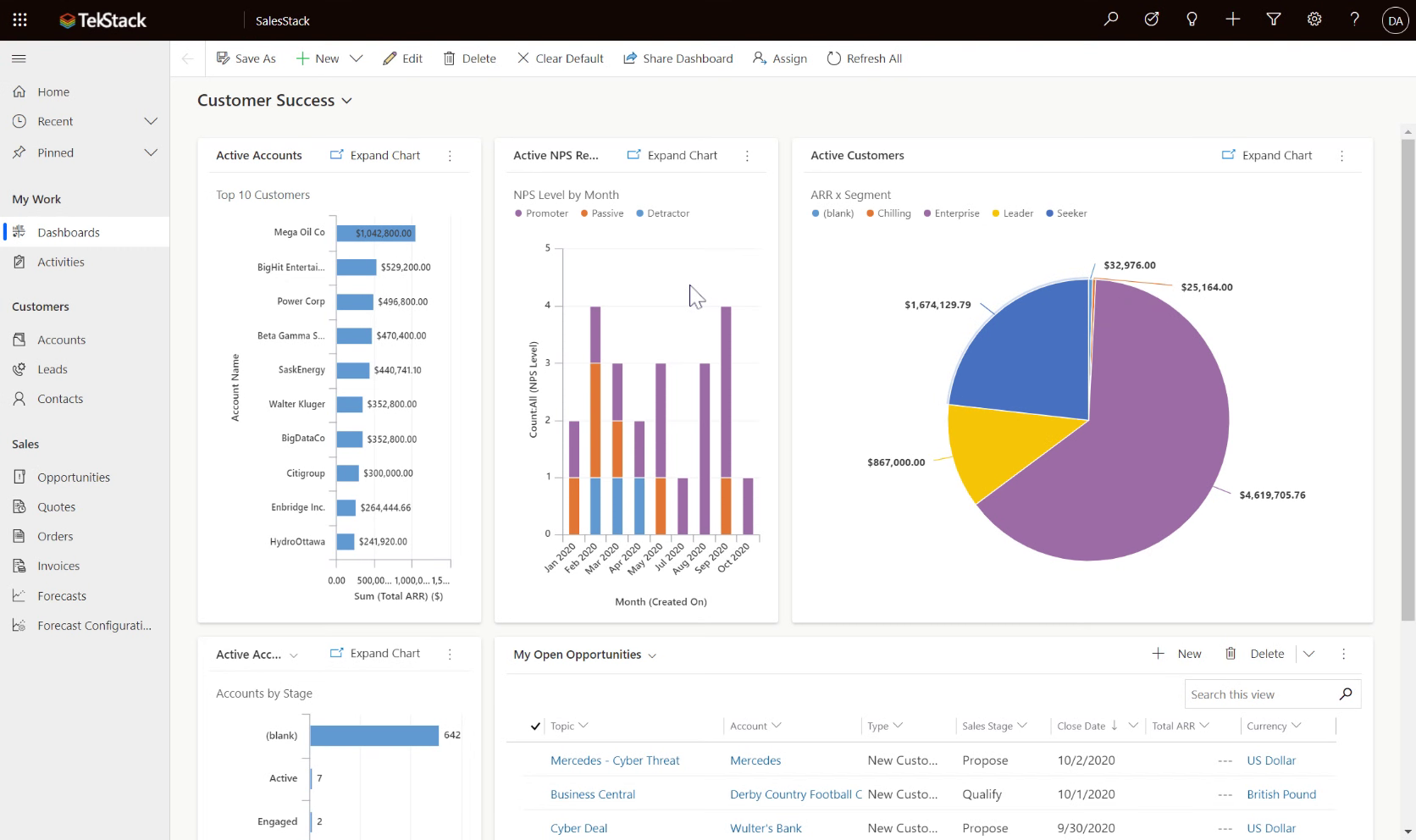
SalesStack Dashboard
From the Site Map, navigate to Accounts
- SalesStack Dashboard
- New Account
- Enter Account Information
- First Touch Lead Source
- First Touch Details
- Creating a Contact
- Create a Contact
- Create a Contact
- Save Contact Record
- Back to Summary
- Overview of Account form
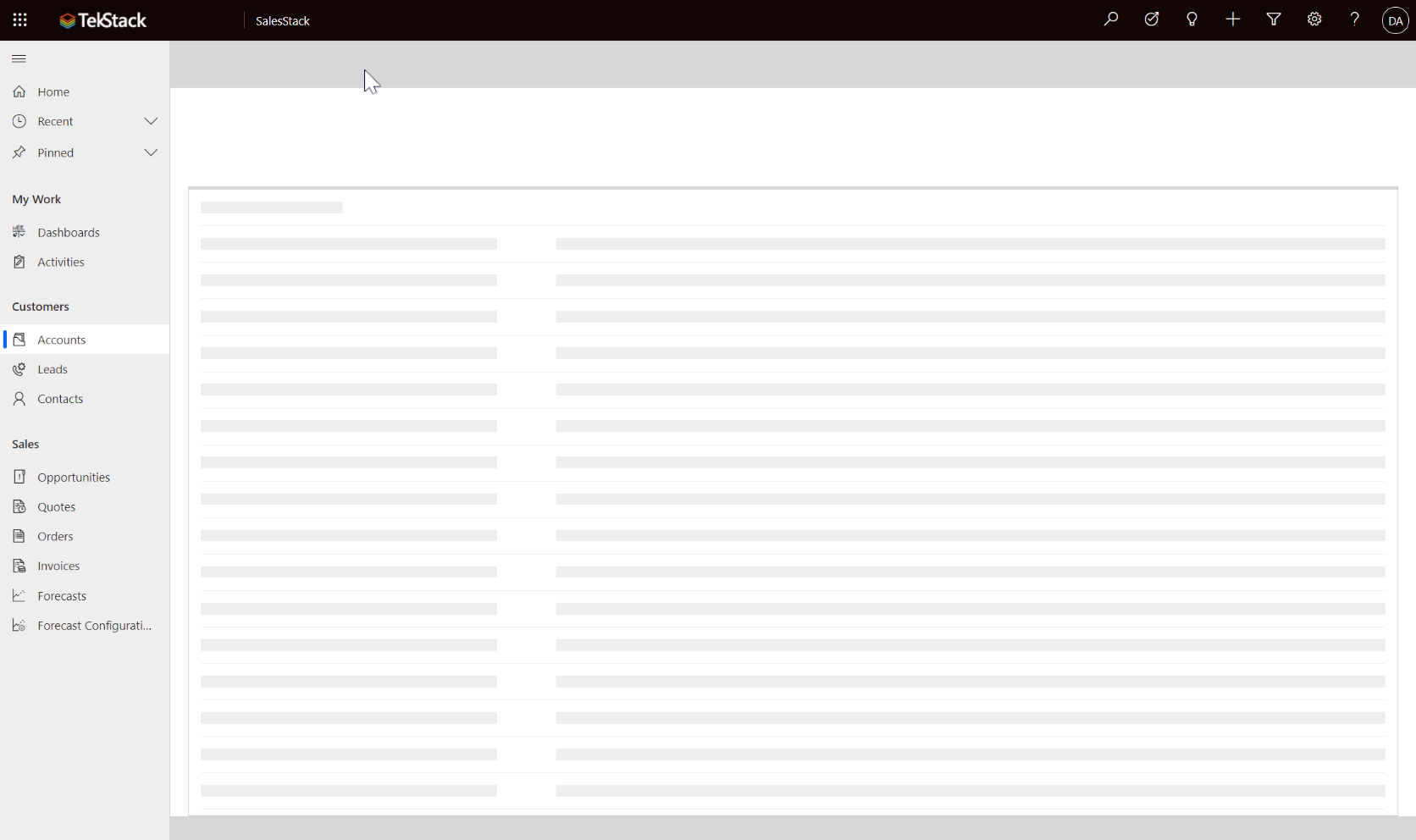
New Account
From the Account view, click the '+New' button found on the ribbon.
- SalesStack Dashboard
- New Account
- Enter Account Information
- First Touch Lead Source
- First Touch Details
- Creating a Contact
- Create a Contact
- Create a Contact
- Save Contact Record
- Back to Summary
- Overview of Account form
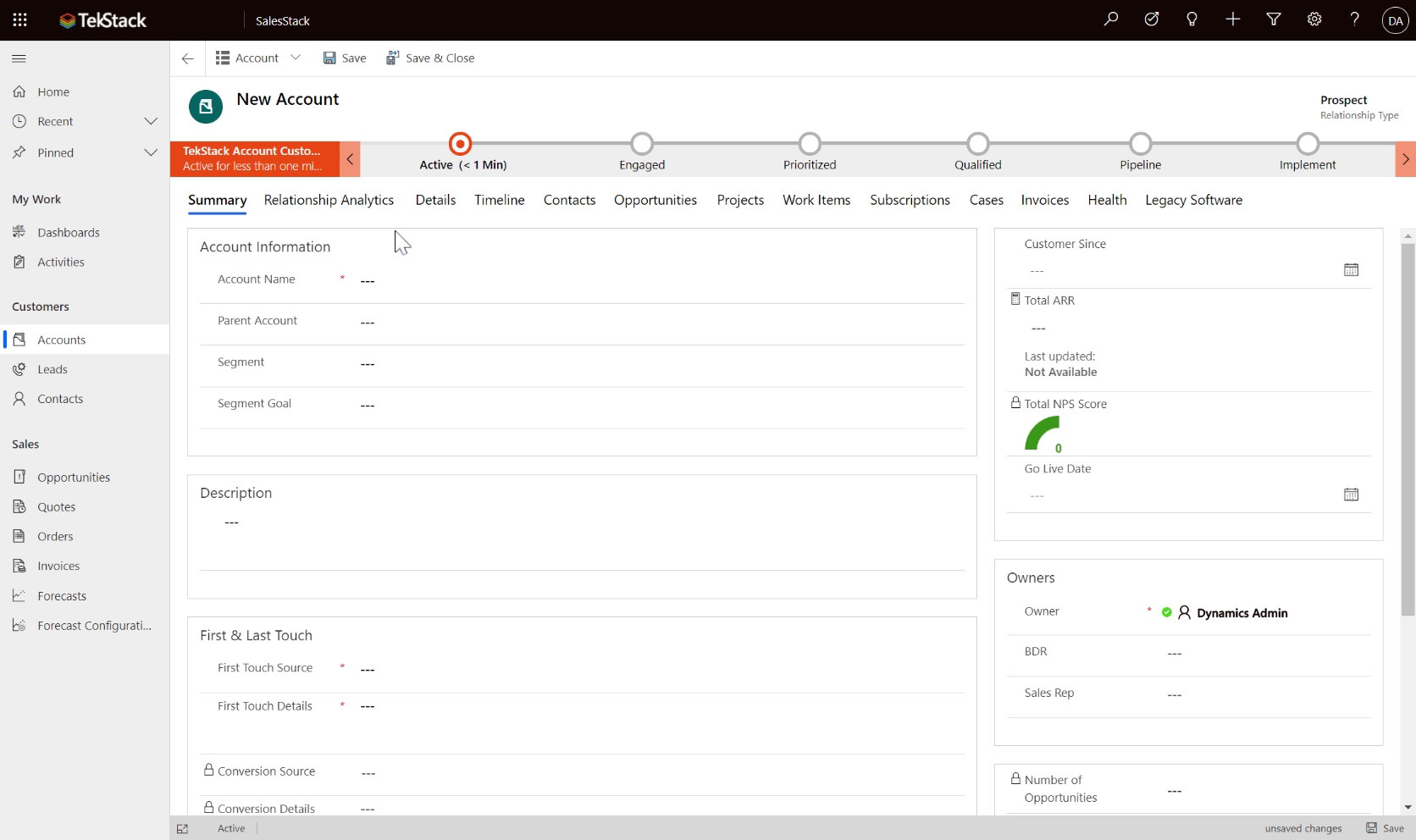
Enter Account Information
Enter required fields including:
- Account Name
- First Touch Source
- First Touch Details.
- SalesStack Dashboard
- New Account
- Enter Account Information
- First Touch Lead Source
- First Touch Details
- Creating a Contact
- Create a Contact
- Create a Contact
- Save Contact Record
- Back to Summary
- Overview of Account form
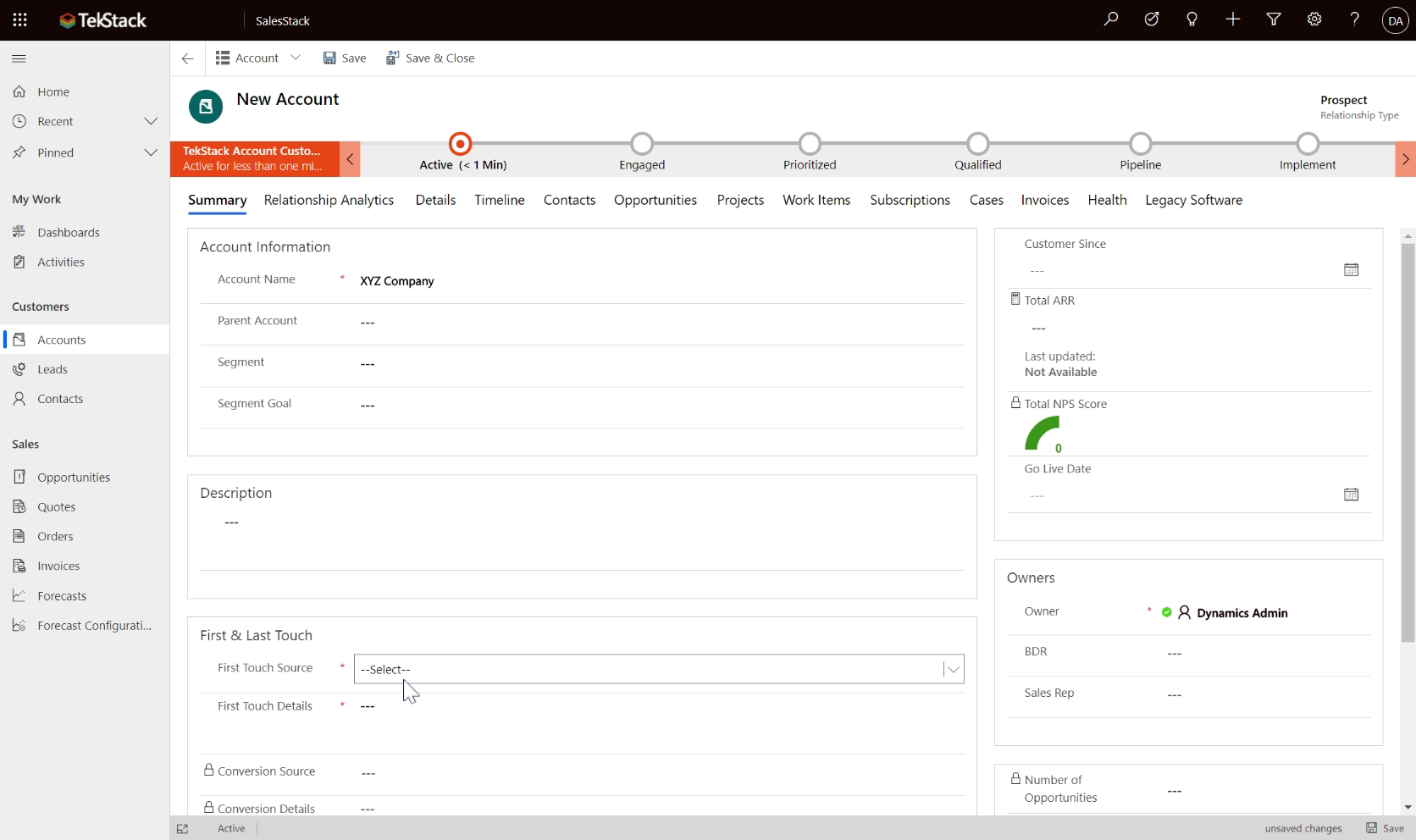
First Touch Lead Source
First Touch Source is important information in attributing leads
- SalesStack Dashboard
- New Account
- Enter Account Information
- First Touch Lead Source
- First Touch Details
- Creating a Contact
- Create a Contact
- Create a Contact
- Save Contact Record
- Back to Summary
- Overview of Account form
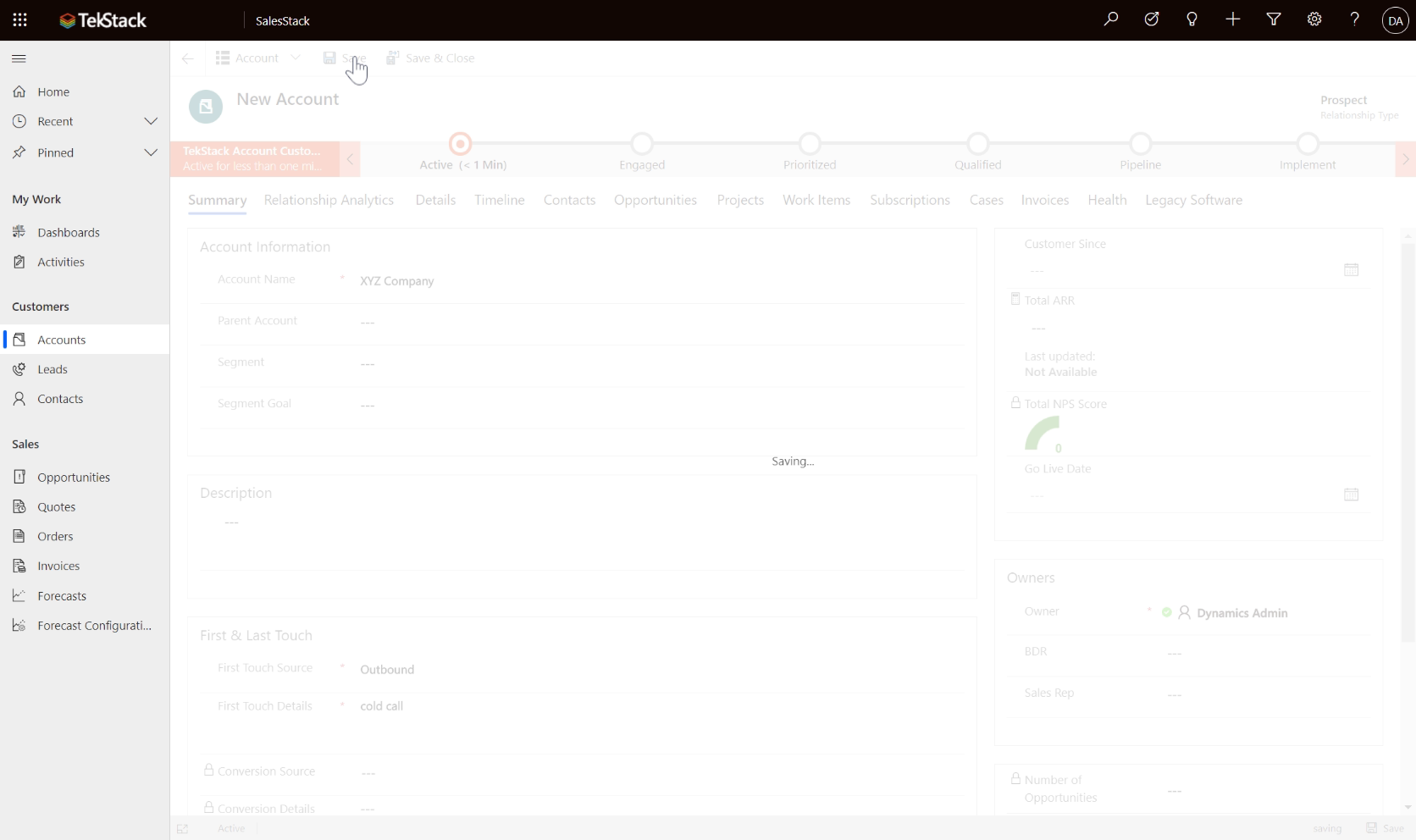
First Touch Details
Click Save will save the record.
- SalesStack Dashboard
- New Account
- Enter Account Information
- First Touch Lead Source
- First Touch Details
- Creating a Contact
- Create a Contact
- Create a Contact
- Save Contact Record
- Back to Summary
- Overview of Account form
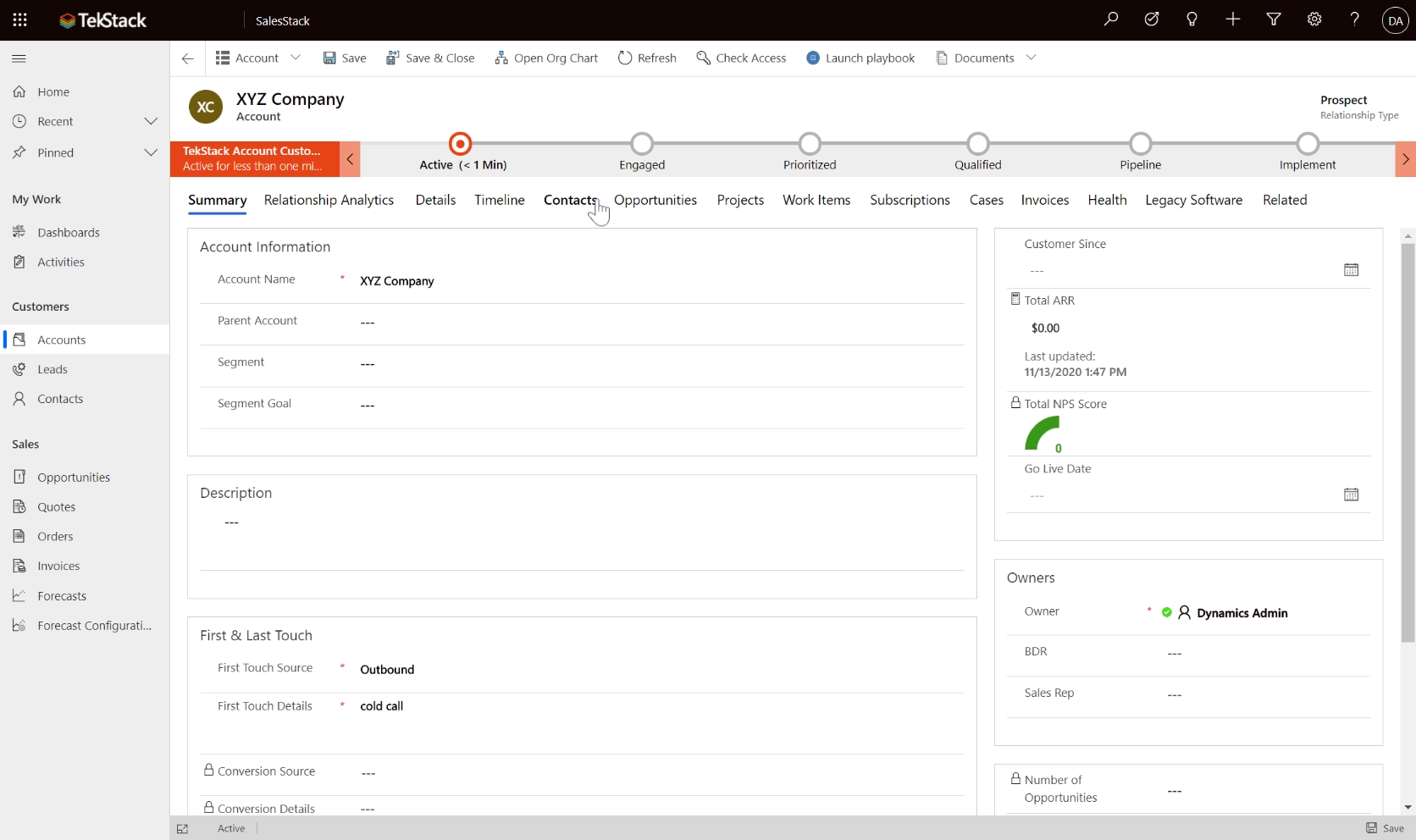
Creating a Contact
Click the Contact tab to see a list of contacts. As this is a new account you will create a new contact automatically associating the new contact to this newly created account.
- SalesStack Dashboard
- New Account
- Enter Account Information
- First Touch Lead Source
- First Touch Details
- Creating a Contact
- Create a Contact
- Create a Contact
- Save Contact Record
- Back to Summary
- Overview of Account form
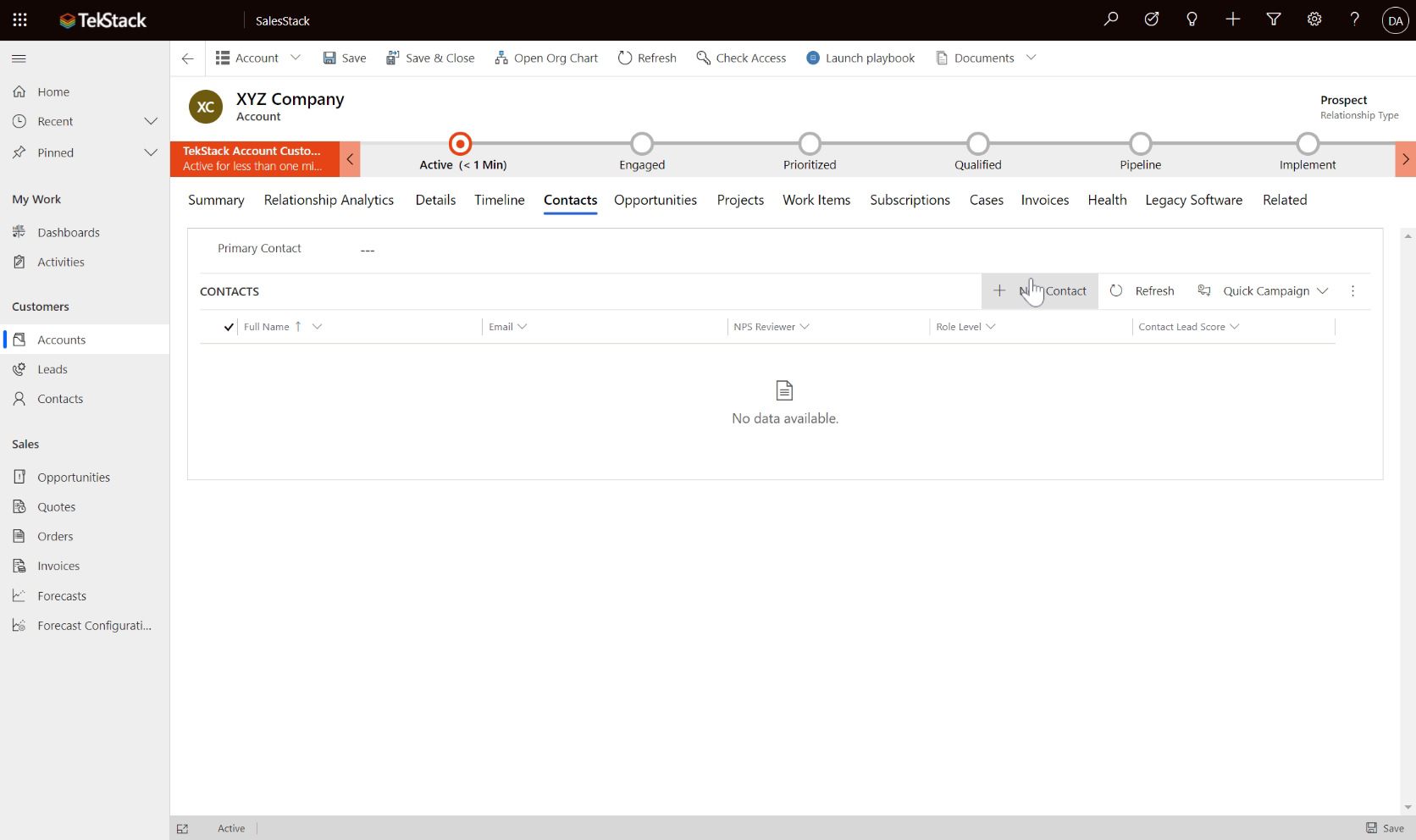
Create a Contact
Click the '+New Contact' button, A quick create flyout window appears.
- SalesStack Dashboard
- New Account
- Enter Account Information
- First Touch Lead Source
- First Touch Details
- Creating a Contact
- Create a Contact
- Create a Contact
- Save Contact Record
- Back to Summary
- Overview of Account form
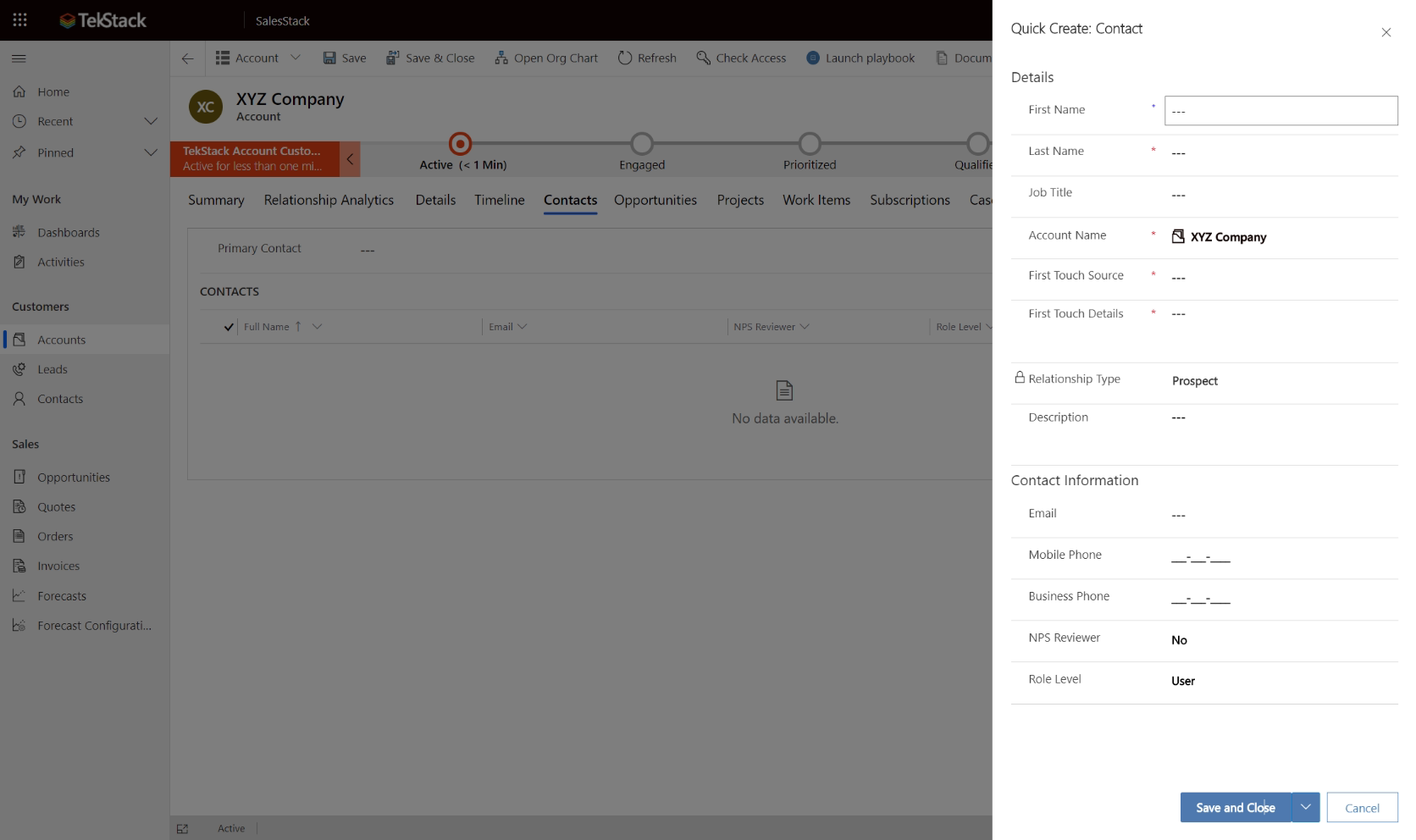
Create a Contact
Enter required information on the contact form.
- SalesStack Dashboard
- New Account
- Enter Account Information
- First Touch Lead Source
- First Touch Details
- Creating a Contact
- Create a Contact
- Create a Contact
- Save Contact Record
- Back to Summary
- Overview of Account form
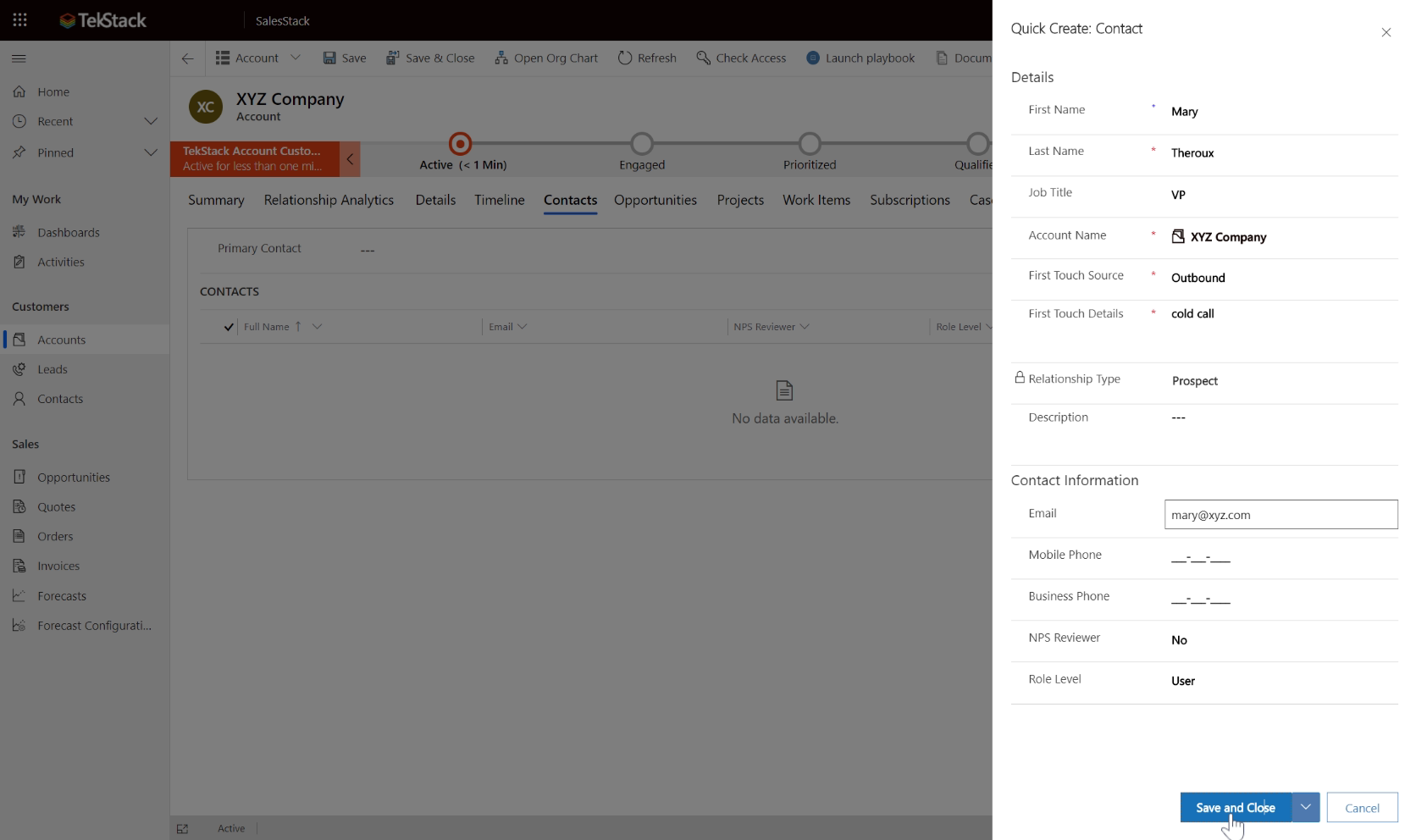
Save Contact Record
Click Save and Close, or the little arrow allows you to select 'Save and New' to add additional contacts.
- SalesStack Dashboard
- New Account
- Enter Account Information
- First Touch Lead Source
- First Touch Details
- Creating a Contact
- Create a Contact
- Create a Contact
- Save Contact Record
- Back to Summary
- Overview of Account form
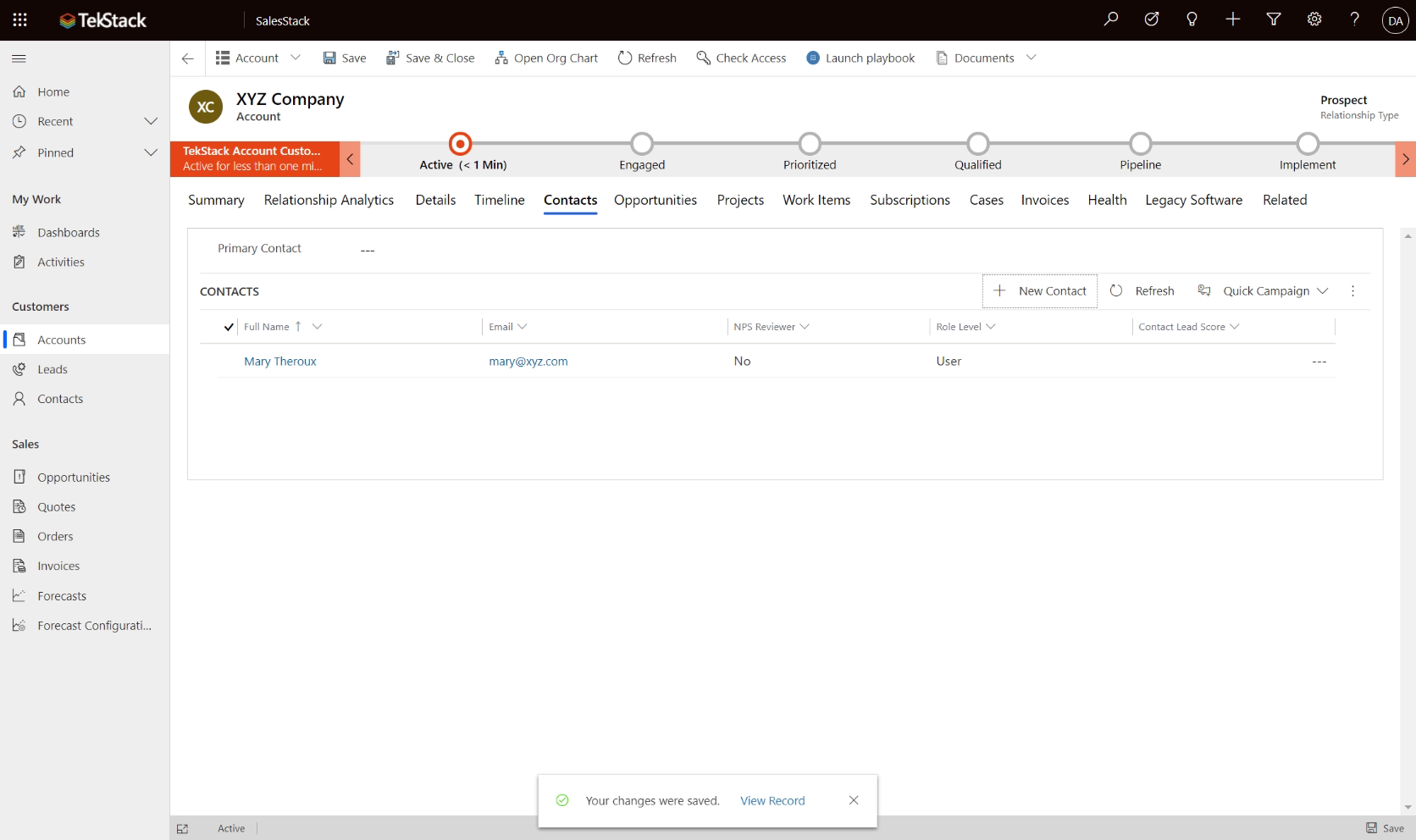
Back to Summary
Click the Summary tab to return to the Account's main form.
- SalesStack Dashboard
- New Account
- Enter Account Information
- First Touch Lead Source
- First Touch Details
- Creating a Contact
- Create a Contact
- Create a Contact
- Save Contact Record
- Back to Summary
- Overview of Account form
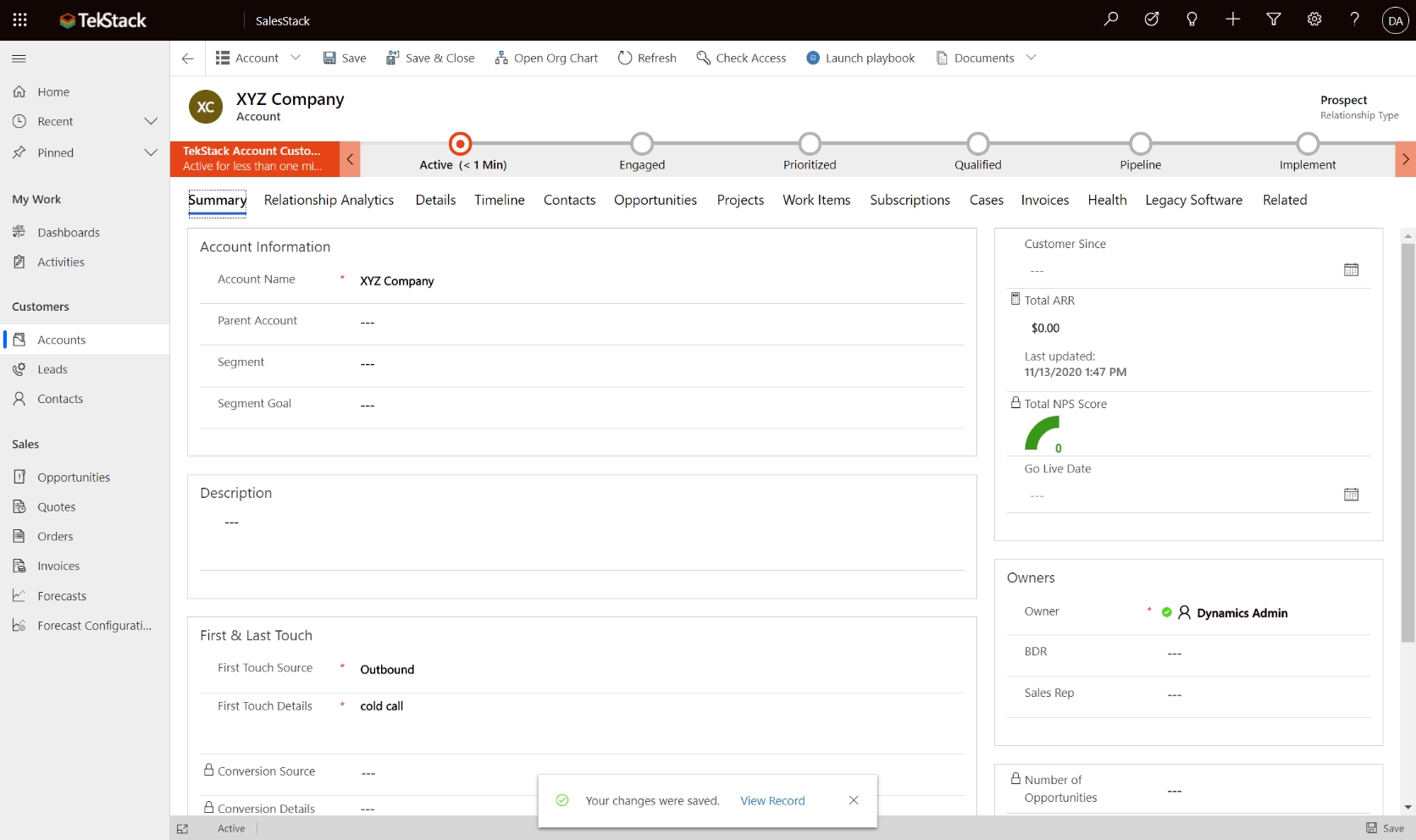
Timeline tab will show all activities associated to the account including emails or phone calls to associated contacts, as well as any account changes.
Opportunities tab identifies any opportunities associated to the account.
View all projects
Subscriptions tab tells you what the customer owns and when the renewal is coming due.
View support cases
View invoices and invoice status
Relationship Type helps identify accounts as Active Customers or Prospects.
The Account Stage tells you where the account is in the Customer Lifecycle. The stage will move along automatically, or with manual intervention.
Overview of Account form
Click to continue
